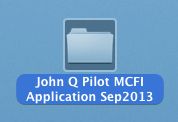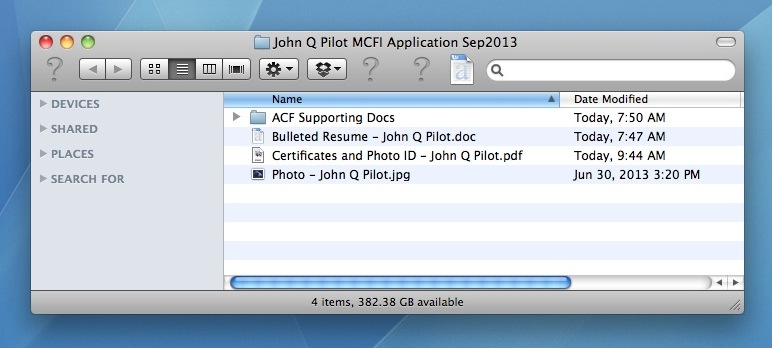Plan Ahead
To ensure a more efficient user experience, please take some time to think about how you will organize the information you will need before starting the MICEP application process. The following Tasks comprise the Application Stage and will appear on your MICEP application home page:
- Introduction
- Personal/Background Information
- Provide a Professional Reference
- Designation Info
- Portfolio of Professional Development is the heart of the application process
- This Task has you share activities, within each of the five categories, that form the foundation for this accreditation program. Within each categoryt you will share selected activities that reflect the body of your contributions to and participation in the Aviation Community both personal and professional.
- The path during this process is simple. The Portfolio of Professional Development has you share activities, for each of the five categories. Each Activity will require Supporting Documentation and a statement of relevance as to why it should be recognized for its contribution to your professional growth and accreditation as a Master Instructor or Aviation Educator.
- Upload Copies of Certificates & Photo ID
- Upload Photo of Applicant
- Upload a Bulleted Resume
- Option to Renew Flight Instructor Certificate
- Agree to Terms and Conditions
- Affidavit
- Pay the Application Fee (online via PayPal or credit card)
- Submit Your Application
Further, the following hierarchy has been established for the above Tasks:
- Task 1 – the Introduction task must be completed first in order to access other Tasks.
- Tasks 2 through 10 – the order in which these Tasks are completed is up to you.
- Task 11 – the Affidavit becomes available upon completion of Tasks 1–10.
- Task 12 – Pay the Application Fee becomes available upon completion of Tasks 1–11.
- Task 13 – the “Submit” button to Submit Your Application becomes active upon completion of all other Tasks.
Learn more about the layout and features of the MICEP application home page
Setting up Folders and Files
A hypothetical applicant named John Q. Pilot might organize his MICEP information by creating a folder named “John Q Pilot MCFI Application Sep2021” on his computer desktop:
Before working on Tasks in the application process, the applicant might place various files in this folder for ready access. For example, the folder might contain copies of the applicant’s certificates and photo ID scanned and saved as a PDF, a bulleted resume prepared and saved as a Word doc, and a photo cropped and saved as a JPEG. The applicant might also create a sub-folder to contain all of the supporting documents that will accompany his Activity Completion Forms:
Generating Files that will be Uploaded
Several methods are available for the files that might be placed into your MICEP folder, including:
- Creating documents using computer software (Word, Excel, etc.)
- Scanning and saving documents as PDFs
- Using a smartphone or digital camera to take photos of material. If scanning documents is not convenient, consider taking digital photos of the material instead. Provided such images are legible, JPEGs can be used for supporting documentation. To reduce upload time and save space on the application server, please reduce these photo file sizes to the minimum necessary so that print is still legible.
The preferred formats for documents that will be uploaded include .pdf, .doc, .xls, and .jpg and more. Moreover, each upload Task must consist of a single file. For example, “Upload Certificates and Photo ID” must have copies of all of your certificates and your photo ID saved as one computer file.
Activity Supporting Documentation can only have one file uploaded for the Activity. If you have multiple files supporting a given Activity, they must be combined into a single file for the specified Activity. If you do not have the capability to combine files on your computer, consider using a free, online document combining service such as PDF Burger to combine multiple files into single PDF files.
The following Tasks require files to be uploaded:
- Upload Copies of Certificates and Photo ID – one file
- Upload Photo of Applicant – one file
- Upload a Bulleted Resume – one file
- Each Activity can have only one file as supporting documentation.
A Word About File Size
To the extent you are able, please make every effort to minimize the size of files to be uploaded. Not only will this facilitate quicker uploads, but smaller files will also reduce the server space consumed by each application, which ultimately affects the application fee we have to charge.
Supporting documentation should be as succinct as possible. Quality of information is definitely preferred over quantity, so please provide the minimum level of supporting documentation to substantiate Activities. Rather than uploading an entire logbook, for example, provide an accurate summary of the relevant logbook entries and flight times as a Word or Excel file instead.
Naming Your Files
To make your files easier for you and MICEP reviewers to locate, please give due consideration to your naming convention. For example, “Bulleted Resume – John Pilot.doc” is descriptive and easily identifiable.
Supporting Documents for the specific activity within each Category (Educator, Service to the Aviation Community, Creator of Media, Continuing Education, Participant) the following file naming convention must be used; “Educator-Title of Activity” e.g. Educator-Instructional Hours. All Tasks that require you to upload files will have a reminder and an example of the above naming conventions for you to follow.
Portfolio of Professional Development
The Portfolio of Professional Development form provides for a total of five Activities in each of the five categories. If necessary, the final Activity line in a given Category can be set up as a catch-all in order to satisfy requirements. In the Educator Category, for example, the fifth Activity line could be labeled either Miscellaneous Educator Activities or Additional Educator Activities that (along with proper supporting documentation) is a collection of disparate activities that have not already been claimed elsewhere, yet when combined, allows you to meet per-Category and/or Total Hour requirements.
Task Completion
Your application home page includes an overall progress bar for the entire application process, whereas each Task has a progress bar for that Task.
Upon completing a Task, you will be given an opportunity to download responses entered on forms associated with the Task. We recommend you download these files for your records and consider placing them in your MICEP folder. You can then return to your online application home page using either of the two buttons provided.
Future Submissions
Once you have submitted your first application and it has been approved, your submission is automatically locked (i.e., you cannot withdraw it at that point). It is automatically archived as well. The next submission you create will present you with the opportunity to pre-populate form fields with data from the previous submission. This handy feature should reduce the amount of data entry required on application forms the next time around.
Learn more about the layout and features of the MICEP application home page